If you’re going to do online arbitrage (OA) in your Amazon FBA business, you want to have the right tools to make the process as efficient as possible. In this blog post, we want to spend some time sharing with you a tool that’s helped us build up the OA side of our FBA business: extensions for the Google Chrome web browser.
It may be possible to use a web browser other than Chrome to do efficient OA purchasing, but I’m not aware of it. When I (Rebecca) first started doing online arbitrage, I hadn’t even downloaded Chrome on my MacBook yet. I was a Safari girl all the way. But now, I use Chrome on a daily basis for my OA purchases, and I get annoyed if I find myself trying to shop efficiently from Safari. It’s just not as easy to do without my favorite Chrome extensions.
My 9 favorite Google Chrome extensions for Online Arbitrage:
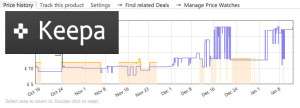 1. Keepa – Amazon Price & Sales Rank Tracker
1. Keepa – Amazon Price & Sales Rank Tracker
Cost: Free for limited data, or around $16/mo for unlimited data
Hands down, Keepa is my most used Chrome extension. I look at the data from my Keepa extension first thing every time I pull up a potential OA buy. The extension puts the Keepa graphs right on the Amazon product page, below the product title and picture, and lets me see at a glance whether Amazon is in or out of stock on an item, as well as sales rank history and price history for both Amazon as a seller and third party sellers. I seriously get annoyed now when I pull up a product page on another browser and don’t immediately see my Keepa data. I’m completely spoiled by this extension. Note: Some Keepa data is available for free, but I highly recommend using the paid subscription version of Keepa to get their full range of data and make the best buying decisions. Get it here.
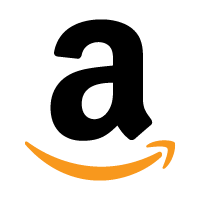 2. Amazon Assistant
2. Amazon Assistant
Cost: Free
Another way to save steps opening tabs is by using the Amazon Assistant. When you’re looking at a product on a retail store’s website, click on the Amazon Assistant extension to bring up potential matches for the product on the Amazon website. Easy peasy. (Notice I said potential matches. As always, do your due diligence to make sure items are a true match.) Get it here.
 3. Rakuten Cash Back
3. Rakuten Cash Back
Cost: Free
Cash back for online shopping is one of the huge perks of doing OA. The Rakuten (formerly Ebates) extension makes it super easy to remember to get cash back on your OA purchases. When I first got started doing OA, I tried to be rebellious and just do it without all the extensions. Why, why, why? I was always forgetting to go through my cash back websites first, and I was leaving money on the table by not getting a percentage back. With the Rakuten extension, when I first start my shopping session on a retail store website, I click the button at the top of the browser to activate my Rakuten account and get cash back without having to navigate to a separate website first. So helpful for forgetful old me. Get it here to get a $10 bonus for signing up and using the service.
 4. SwagButton
4. SwagButton
Cost: Free
This one works the same way as the Rakuten extension, but for cash back in the form of Swagbucks. Some retail stores (Walmart and Disney Store, for instance) tend to give a higher percentage back if you go through Swagbucks than if you go through Rakuten for your purchase. The percentages can change from day to day, so check the information that pops up at the top of your browser window before you choose which one to activate for your purchase. Get it here.
 5. Honey
5. Honey
Cost: Free
The Honey extension works by automating the process of applying promotional codes and coupons to your online purchases. You could Google to find those codes and manually input them to see if they’ll apply to your purchase…or you could click the Honey extension before you check out and let Honey do the work for you. I’ve saved tons of money and tons of time by letting Honey search and try codes for me. Honey also provides cash back possibilities, so look into Honey when picking your best cash back option. Get it here.
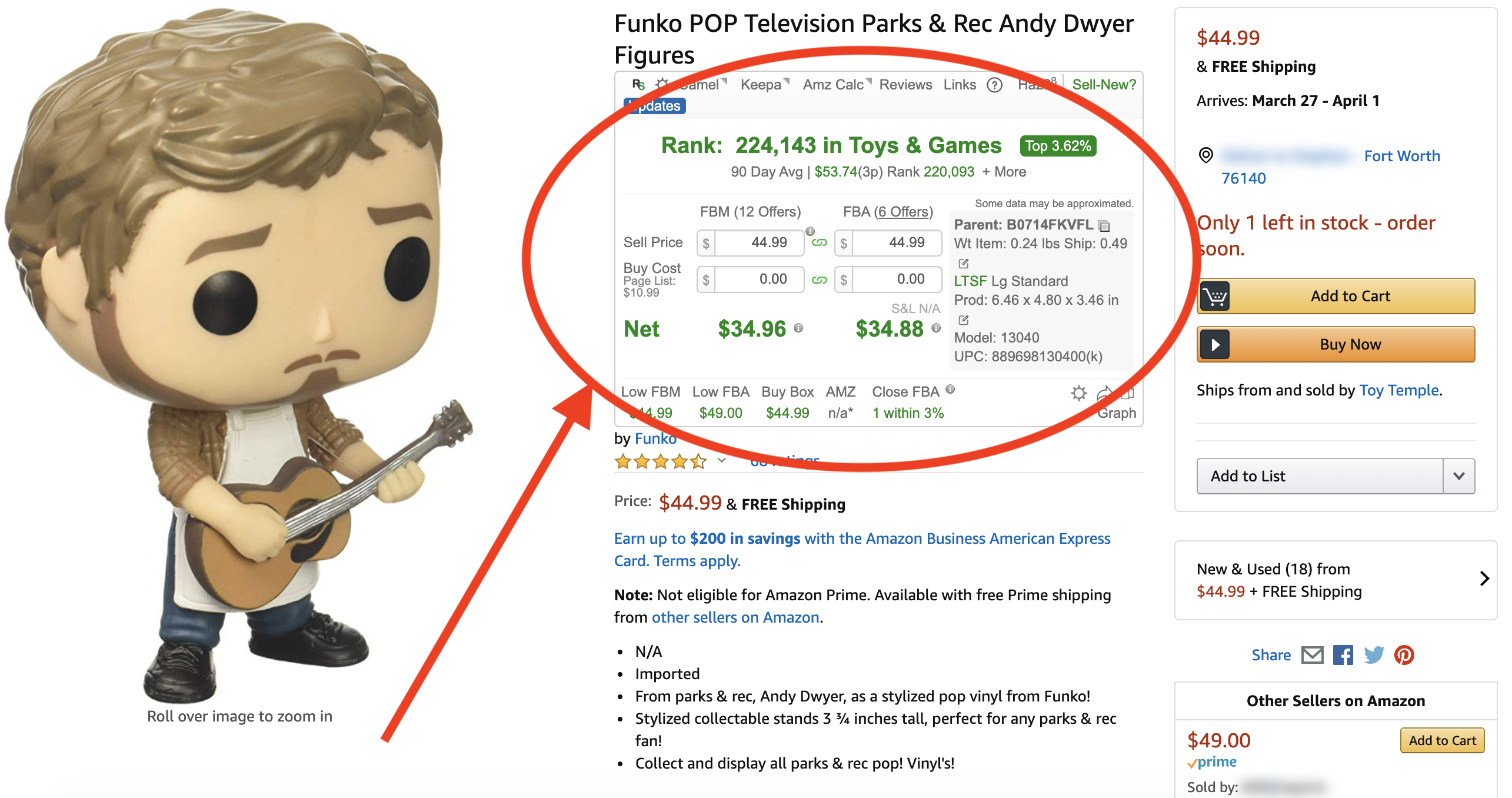 6. RevSeller
6. RevSeller
Cost: 30-day free trial. $99.99/year after free trial (see below for coupon code)
RevSeller allows you to see crucial information directly on the Amazon product page. Once you install the RevSeller extension, you will see a box below the Amazon product title like the image to the right. The extension shows you the following information:
- Real-time calculator (similar to what is covered on the FBA Calculator web page)
- Sales rank and percentage (more conveniently located at the top of the product page)
- 90-day averages for price and sales rank
- Number of offers from other sellers
- Variation viewer
- One-click restriction checker
- And more
RevSeller is a very useful app that can help you in multiple ways. Click here to get a free trial to see for yourself. If you decide to sign up for RevSeller, be sure to use the coupon code FULLTIME so you can save $20 off your first year.
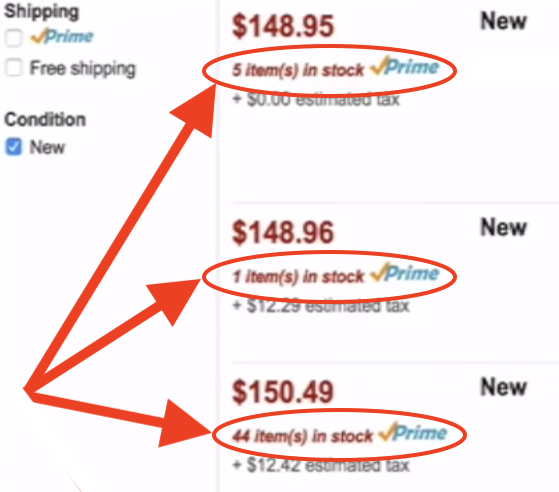 7. HowMany
7. HowMany
Cost: Free for 5 scans per day, or $14.95/month
When it comes to researching your competition’s stock levels the HowMany extension does just what it says — shows you how many units each seller has in stock of an inventory item. When you can see that your potential competition has only a few items in stock versus knowing that they have hundreds in stock will help you know if you want to compete with them and how deep you want to go yourself on an inventory purchase. HowMany also works on Amazon stock levels and tells you actual stock levels even if the seller has purchase quantity limits. Get it here.
8. PriceBlink
Cost: Free
Whether you’re on an Amazon product page or a retail store website, PriceBlink will attempt to find a better price on the item you’re looking at. It’s a good practice to always glance at PriceBlink and see if you could be making your OA purchase for less money at another website. Again, check to make sure the items that PriceBlink finds on another site are an exact match to what is selling on Amazon. Get it here.
 9. Tactical Arbitrage
9. Tactical Arbitrage
Cost: $1 for a 10-day trial with code FULLTIME10, and $40 to $90/mo depending on package
Tactical Arbitrage is a paid Chrome extension that allows you to scan a retail store website and find potential OA deals to resell on Amazon. If you’re just getting started, by all means learn the ropes of OA with the free extensions and build up enough sales to justify paying for a monthly subscription to an extension like Tactical Arbitrage. But once you’re ready to start spending more of your sourcing budget per month on OA, you might find that a scanning extension like Tactical Arbitrage is indispensable. I know it has saved us hours of my valuable time clicking and comparing products on Amazon and retail websites. Get it here.
So that’s our list. Yours might be different. If it is, let us know. What are your favorite Chrome extensions for OA? Do you use a different browser than Chrome? Let us know in the comments.
![]()
FINALLY MASTER ONLINE ARBITRAGE
If you want to add or improve your existing online arbitrage (OA) sourcing skills, then check out our course: The Reseller’s Guide to Online Arbitrage: Grow Your Amazon FBA Business With Online Sourcing Profits.
The course is a combination video course (5+ hours of OA training) and a 100+ page ebook. The videos and book both share the exact same content (so you can pick the format you most like to learn from). The course also comes with six time-saving and money-making bonuses all at no additional charge!


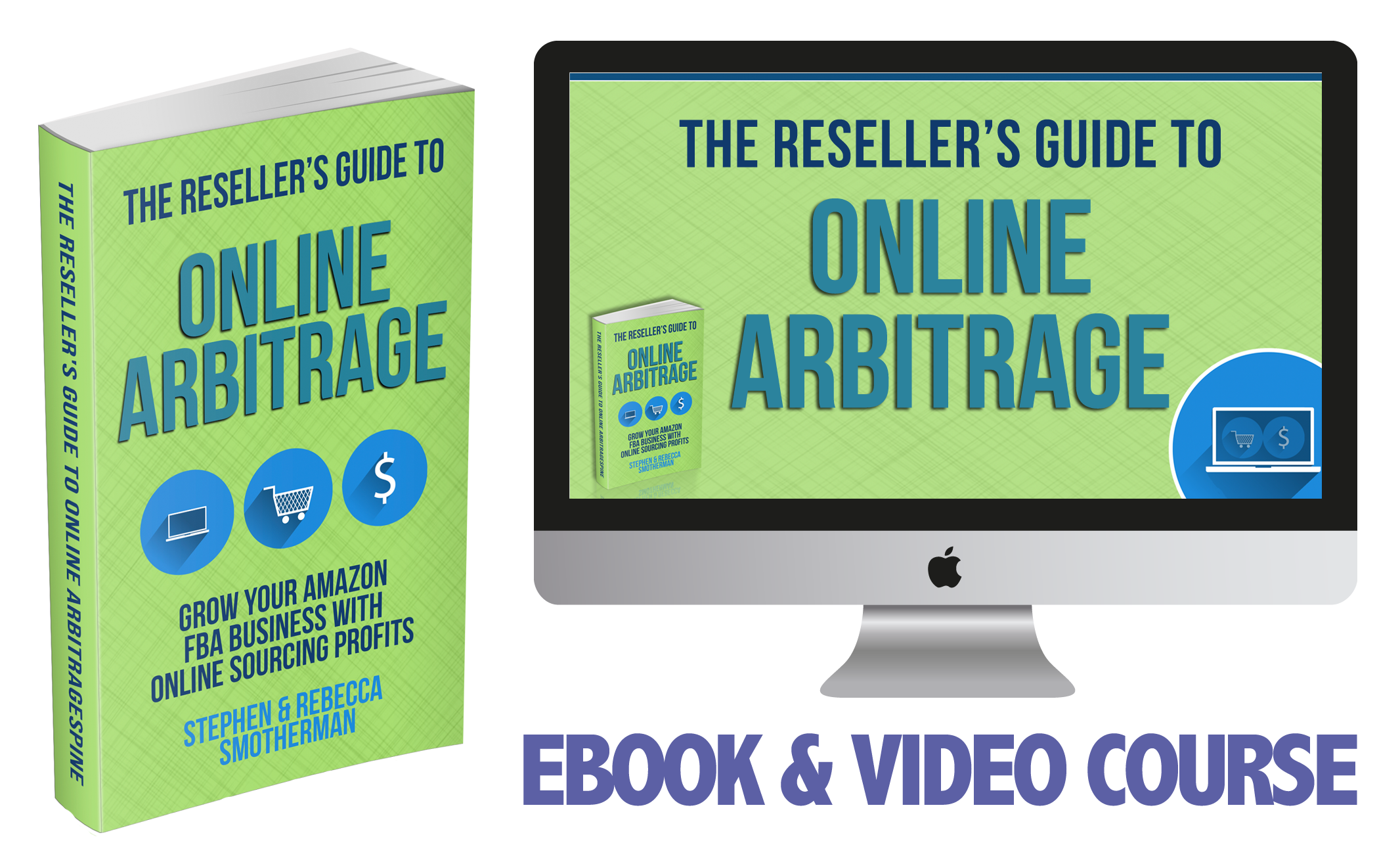
Great information thanks!
Great info as always.Thanks
Loved the honey extension
Very helpful! Thank you!
Great info as usual! I love getting cashback from sites like eBates – especially during our Q4 spending!
Revseller and RevROI are two of my must haves!
Good article, but you forgot a few extensions. For cashback I have to recommend CouponCabin.com. This is the best cash back Chrome extension. You can also use it for buying digital gift cards directly or get cash back when buying them from places like CardCash.com Personally I don’t like the Swag Button. It does nothing but annoy me when I enable it.
Another must have extension is Helium-10. It shows BSR history for free, so you don’t have to pay for Keepa.
If you are using Price Blink then you should also try out Invisible Hand (getinvisiblehand.com), as it may find cheaper places to buy something you are looking at online.
I use the Jungle Scout extension too. I paid for a lifetime subscription, but I don’t think they offer that option anymore, so you have to pay by the month. You can see similar info from the Legendary Analysis extension (legendaryanalysis.com)
Helium 10 and AMZScout Quick View are chrome extensions you should check out. Thanks for the great info.
Thank you for the helpful and useful information. I have questions about the how many extension. How does it differ from the information in Keepa and is it possible a seller could exaggerate their inventory in stock numbers to drive potential competitors off the listing?
There are a few major differences. Keepa will only show you the stock levels up to around 20 items while How Many will give you the exact number of items in stock. Keepa will only show you 2 in stock if the seller has buying limits (limit 2, for example), but How many will show you the exact number and the buying limit barrier does not stop them from seeing how many the seller has in stock. Also, Keepa sometimes only gives you the stock levels of the most competitive priced sellers while How Many will show you the stock levels of all the sellers. Also, Keepa does not have an app to see how many items a seller has in stock, while How Many does. I hope this helps!
Try it for 10 free scans a day here: https://www.fulltimefba.com/howmany
Do you do any Private Label? I take it you only sell known brand name products here in the US via wholesale or arbitrage. I just got this course.
I do not private label. I prefer to sell items that I know, beyond any doubt or any additional work, will sell and sell quickly.
Hy. Use OS ADON instead HOWMANY. Its free, until now.
https://chrome.google.com/webstore/detail/online-seller-addon/cmjihoeplpkmlmbbiiognkceoechmand?hl=en-US