UPDATE: Amazon has recently updated their Inventory Age report, and this post is now outdated. What I teach below still works, but there is now a much easier way to find what you’re looking for.
————————————————————————-
If you’ve been selling on Amazon at least 6 months, then it’s possible you have recently received a FBA Aged Inventory Notification email from Amazon. This notification from Amazon is to warn you about upcoming Long Term Storage Fees (LTSF). To read more about what the LTSF are, why Amazon charges them twice a year, and some timely tips on how to avoid these fees, then click here.
Most Amazon sellers would be wise to find out which items in their inventory will be charged the LTSF and how much they’ll be charged. Unfortunately, Amazon does not give you this information directly, but there is a way to find out using one of Amazon’s reports found in Seller Central.
Here is exactly how you can find out which items in your inventory are going to be charged a LTSF on August 15th (and how much you’ll be charged per item):
1. Log in to Seller Central.
2. Hover over Reports and click on Fulfillment.
3. On the left side of the screen, under the Inventory heading, click on Show More.
4. Click on Inventory Health.
6. Click on the Request Download button.
7. After about 60 seconds (or possibly longer) the report will be generated, and you’ll be able to download it.

8. After the report downloads, open up the file in a spreadsheet. My download automatically opens up a Text file, so I just copy and paste it into Excel. Based on your computer’s available programs, you should be able to open up the file (or at least copy/paste the text) in your computer’s spreadsheet program.
9. The text in the file contains many columns of information that you really don’t need in order to assess your long term storage fees. You can keep the ones you want, but I delete all of the columns in the file except the following:
sku
asin
product-name
qty-to-be-charged-ltsf-12-mo
projected-ltsf-12-mo
qty-to-be-charged-ltsf-6-mo
projected-ltsf-6-mo
10. To make the chart easier to read, I change the names of the last 4 columns to:
12mo
12mo$
6mo
6mo$
11. To make the data easier to read, I also do the following (this is just a personal preference, so you may want to skip this step):
Change the document page setup to landscape.
Center align the last 4 columns.
Change the size of the last 4 columns to be smaller.
Change the size of the product name column to be bigger.
12. Select all of the text (CTL-A for PCs or Command-A for Macs)
Now, its’ time to sort. In Excel, you can sort by clicking on Data from the top menu bar, and then select Sort.
13. Sort the 12 mo column and choose descending.
14. Sort the 6 mo column and choose descending.
15. When I’m done, my spreadsheet looks more like this:
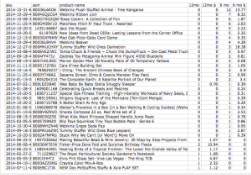
Now, your spreadsheet will show you on the first pages which items will be charged a LTSF, how many will be charged, and how much the charge will be. My next step is to print out the document, but I only print out the pages that contain the information about LTSF. If I printed the whole document, then I’d waste a lot of paper as most of my inventory is not affected by the LTSF.
Now, it’s important to know how to read and understand the data in the spreadsheet. Under the 12mo and 6mo columns, you’ll see how many items will be charged in the upcoming LTSF on August 15th. In the 12mo$ and 6mo$ columns, you’ll see the total amount that will be charged if that item is not sold or removed from your inventory.
For example, your chart might read something like this for an item:
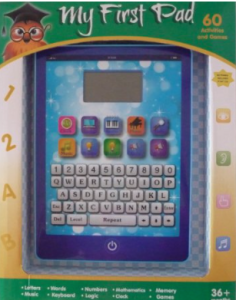 The above example shows that the My First Pad item will not be charged a 12 month LTSF, but will be charged a 6 month LTSF of $8.32. Since you have 7 of these items that will be charged a LTSF, you can do the math and see that it will be a charge of about $1.19 per My First Pad. (Remember: one unit of each SKU is exempt from LTSF, so you actually have 8 of this item in stock, not 7.)
The above example shows that the My First Pad item will not be charged a 12 month LTSF, but will be charged a 6 month LTSF of $8.32. Since you have 7 of these items that will be charged a LTSF, you can do the math and see that it will be a charge of about $1.19 per My First Pad. (Remember: one unit of each SKU is exempt from LTSF, so you actually have 8 of this item in stock, not 7.)
The next step is to decide what you want to do with the inventory that is affected by LTSF. In a previous blog post, I’ve discussed all the ways you can avoid Long Term Storage Fees, but for the rest of this post, I’ll only discuss the most popular method of avoiding the fee: lowering your price to get the next sale.
 Lowering the price might indeed get you the next sale, but there are more important aspects to consider. Remember, in our example above, you’ll be charged $1.19 for each item for the LTSF, so if you lower the price by over $1.19, just be sure you don’t think you’ll ever sell the item for the price you want over the next 6 months. If you do some CamelCamelCamel (CCC) research and see that you’ll probably get your original price come Q4, then maybe pay the fee, and then wait for the sale to come during Q4. On the other hand, if you don’t think you can sell this item for the price you want, then it might be a good idea to lower the price and avoid this fee.
Lowering the price might indeed get you the next sale, but there are more important aspects to consider. Remember, in our example above, you’ll be charged $1.19 for each item for the LTSF, so if you lower the price by over $1.19, just be sure you don’t think you’ll ever sell the item for the price you want over the next 6 months. If you do some CamelCamelCamel (CCC) research and see that you’ll probably get your original price come Q4, then maybe pay the fee, and then wait for the sale to come during Q4. On the other hand, if you don’t think you can sell this item for the price you want, then it might be a good idea to lower the price and avoid this fee.
Again, with our example, say you have the item priced at $19.95, but the current low FBA price is $11.95. If you lower your price by $8.00 to $11.95 to share the Buy Box, you might indeed get the next sale… but lowering 7 items by $8 each, you’ll be losing out on $56.00 in order to avoid a $8.32 fee. Is this worth it? Well, we’ll need to check CamelCamelCamel to see if we think the price will go back up during Q4. If CCC shows that the price will probably go back up in Q4, then maybe it’s a good idea to pay the $8.32 fee in order to make the profits come Q4. On the other hand, if CCC shows that the price will probably never again go up, then maybe it’ll be a good idea to lower your price in order to sell out before August 15th. As always, different items will require different actions, so do your research and make the best decision for your inventory.

You might be thinking that this requires a lot of work and thought, but the LTSF is something to take seriously, as it’s currently $11.25 per cubit foot for items stored over 6 months, and $22.50 per cubic foot for items stored over 12 months. Currently, my LTSF would be over $100, but I’ve been keeping track of my potential LTSF for over a month now. If I didn’t use these tactics to avoid long term store fees, then the fee would be even higher.
So how about you? What are some of your strategies for dealing with these Long Term Store Fees? I’d love to read them in the comments below.
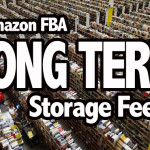
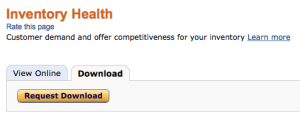

Hey Stephen,
This is a great article and really helped me out. I just got that email myself and have been trying to figure out exactly what you have just told me.
Brilliant!
Well done and many thanks
Nigel
Happy the blog post was helpful!
Great post, Stephen – thanks!
You’re welcome, Deborah.
Thank you so much. Was wondering how to generate the report, and then your email came and helped me out.
I was thinking that it might be worthwhile waiting for the big July 15th sale day before repricing my items.
Thanks again
I think waiting until after the big PRIME DAY on July 15th is a good idea!
Super helpful post.
Thanks, Rick!
Excellent article! I was just trying to figure out how to analyze my LTSF which are quite higher than $100! Working on getting it under control.
Glad the blog post could be helpful for you, Linda.
Hey Stephen,
I’m confused. I have a couple of items that are showing up on my list that I thought wouldn’t specifically, I thought if we only had 1 left of an item that it wouldn’t charge us for long term fees? I have 2 items on the list that I only have 1 left of and they show up on my 6 month fee list. Your thoughts on this? Thanks so much, this was so helpful! I love your sorting, it was perfect!
Are you sure you only have one left in stock? One could be in reserve, or in your pending orders. If not, then maybe open up a ticket and ask Amazon to look into this for you.
Thanks – this was very helpful. My first thought on seeing my potential LTSF was to immediately drop the prices or return/destroy the items. This helped me to understand that some items are worth paying a small amount now to get higher profits later.
Very easy to understand directions too!
Glad I was able to help you make better decisions with your inventory, Kathleen.
Thanks – Very helpful. There are so many reports on Amazon that they can be overwhelming. You did a superb job of walking us through!
Lots of reports, Chris… lol. Maybe I’ll do a blog post about each one someday. Thank you for your kind words about my blog post.
Excellent article, of course. I have been working on this for a while, and had gotten my fees down to a reasonable number, or so I thought. And THEN I got the email in the last day or two telling me that my storage fees were four times what I thought they would be! (This was the email suggesting we look at the Recommended Removal report.)
What’s up with that? Did your numbers on the spreadsheet come anywhere close to the numbers in that email that was recently sent out? I guess I am going to have to open a ticket on this, but I’d be interested to hear whether this happened to you too.
My numbers matched exactly. So weird that yours did not. Did you open up a ticket? If so, what did they say?
Thank you SO MUCH for this valuable explanation. As a first-time LTSF-er (thankfully, I only have a few items in the 6 month category), this in-depth explanation of how to manage inventory regarding the fees was AWESOMELY wonderful and easy to understand. I followed your step-by-step directions & managed to understand how Amazon is charging me and for which items. I can now make an intelligent decision about how I want to handle my inventory for August 2015 and will be really ready to handle it for February 2016. Stephen, THANK YOU!!!
You’re welcome, Jill. It really brings me joy to know that this helps you and others out so much.
Stephen, thanks for the article! I just wanted to recommend PriceZombie as a better alternative to Camel. I used camel for almost 5 years, but I’ve moved over to PriceZombie because it has sales rank in the extension for faster lookup (Camel has it only on their website). PriceZombie also shows when Amazon is out of stock on on a product. I can use that info to spot what a FBA item can sell at when Amazon is out of the way. Finally, it shows price history at Target and Staples, where I source from sometimes.
Thanks for the tip, Mark.
Thanks Mark for the recommend of Price Zombie. I heard this before, but was not sure how it was used. I will try it!
Thank you for your very timely, practical instructions and advice. I still consider myself a novice and truly appreciate the step by step ‘tutorials.’
You’re welcome. I truly enjoy putting these tutorials together.
Stephen,
This is an EXCELLENT, Step-by-Step Instruction manual for newer sellers who are learning Amazon’s Reporting features. SO MANY reports and very hard to know WHAT to use for what purpose/info.
This article is so thorough and very step by step. The ONLY thing I had trouble with was Steps 13 & 14(sorting). When I highlighted the whole excel sheet; select Sort & Filter; then Custom Sort, I choose 1 column then select Largest to Smallest under Order then add a level and choose the 2nd column, it only sorts ONE OF THEM and not both. I may need some Advanced Excel training too, lol !!!!
THANKS for all you do to help us!
Shirley
Shirley, if the sorting method I use doesn’t work for you, you could always sort the 6 month column, and then print those sheets… and then sort for 12 month, and just print those sheets. It’ll be a few extra sheets used, but you’ll still have the data to make the best LTSF decisions. Hope this helps!
Hi Stephen,
Had a follow-up question to the Long Term Storage fee process.
I noticed from my Payments, Transaction View page(when I click on my payout amount on the dashboard), all the MONTHLY FBA Storage fees being applied.
Do you have a process to lessen those MONTHLY fee charges?
Since these are ON TOP OF the 6 & 12 mo LTS fees we are being charged.
Just wondering,
Thanks
The only way to lessen the monthly fees are to sell your items quickly. The longer they are stored, the more you will be charged, but on most items, it’s only pennies per month. It’s possible to store thousands of items at Amazon for less than $35 per month… not bad if you ask me. Also, the monthly storage fees are based on size and weight, so to lessen the fees, you’d want to be sure that your biggest and heaviest items are selling quickly. Hope this helps!
With only 1 year in FBA, this has taught me, if you are going to buy some “test” replens, only buy one! Then they won’t count the one that didn’t sell. Or, if you aren’t sure of an item. Buy a single. I tested some items in three’s.
That’s so true, Dian! Sometimes I’ll buy more than one to test if I don’t think I’ll be able to find the item again, but if it’s an easy to find replen, then trying one is a good idea.
Great well written article! Walked me right thru with no problems. Thanks for taking the time to write this all out. I actually booked marked the page for future use until I can remember after doing it a few times. 😉
Happy that this post was helpful for you!
Thank you for the great article. The directions were easy to follow and helped me out in a huge way. I found some large fees for items that I didn’t remember having. I am grateful for your generosity.
Glad you were able to see that you were going to be charged some large fees… hope you’re able to avoid most of them.
Great article with PRACTICAL info.
I am starting to ship to FBA 10,000 books inventory. Single units per title.
Does that mean I would NOT be charged for storage if not sold?
That’s what Amazon says. You’ll still be charged the monthly storage fee like everything else, but I would say no long term storage fees.
I evaluate my inventory pretty continuously but get serious about 2 months before the LTSF. Evaluate each item as there are really 5 options:
1) Reduce price which may work but if it’s an item with other sellers in the same boat you could lose a ton of money.
2) Request removal, get the item back, keep an eye on the price and then send in when you see the lowball offers are gone. As you note, you need to do your research first. Return fees are $.50 per item so I don’t do this for tiny items with low storage fees.
3) Request disposal. This is real garbage stuff. If your choice is selling something for $5 and paying $.15 disposal, I usually pay the disposal.
4) Promotion, sales. These may work better than straight price cuts as long as you are within the buy box range. No one sees your promotions or sales if you don’t have the buy box.
5) Advertize. I’ve had mixed luck with this. You need to be in the buy box to have sponsored products ads show up. This is a way to get your items out there in front of people.
For the next LTSF clean up, February 15, people need to be on top of inventory during Q4 to take advantage of the great selling season. It’s your chance to clean out some of those bad buys.
Great additions, Kathy!
Thanks for this information. Really appreciate it, as it is helpful!
I’m glad to know this post was helpful!
Hi Stephen,
Thank you for this great article. It’s so well written and organized, and immensely helpful. My inventory’s most single copies of books, so I put off dealing with this until today (1 day before LTSF-day). I was slogging through the Inventory Health report, and starting to feel overwhelmed, so I finally sought out your report, which I had seen mentioned somewhere and filed away in the back of my brain until it was useful. Well, today it became very useful. You cut through all the data, and gave me the what I needed to know, and as a result, I cut my long-term storage fee a significant amount just by having two over-sized items returned to me. Thank you! And keep up that great work.
Thanks for your kind words. I’m really glad you found the post helpful. I wish you nothing but success!